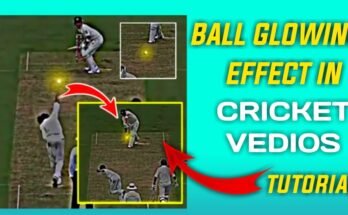In the ever-evolving realm of digital media and video production, the ability to alter video backgrounds has become a crucial tool for creators and professionals. Whether for enhancing visual appeal, creating immersive environments, or simply masking unwanted elements, changing the video background color has diverse applications. This capability is powered by various software and techniques that cater to different needs, from casual users to industry professionals. This article delves into the concept of changing video background colors, its working mechanisms, detailed features, pros and cons, and explores alternative solutions. By the end, you will have a comprehensive understanding of this essential video editing technique.
What is Changing Video Background Color?
Changing the video background color involves altering the backdrop against which the subject of a video is presented. This can be achieved through chroma keying (commonly known as green screen technology), masking, or using advanced AI-driven tools that separate the subject from the background. The process allows for seamless integration of the subject into different environments or backgrounds, whether static images, videos, or solid colors. This technique is widely used in filmmaking, news broadcasting, video game streaming, and content creation for platforms like YouTube and TikTok.

How Changing Video Background Color Works
The process of changing a video background typically follows these steps:
Preparation: The subject is recorded against a solid-colored background, often green or blue. This setup is crucial as it provides a uniform surface that can be easily distinguished from the subject during the editing process.
Chroma Keying: In the editing software, chroma keying tools are used to select and remove the background color. The software identifies the solid color and creates a mask, effectively isolating the subject from the background.
Background Replacement: Once the background is removed, a new background—whether an image, video, or color—is inserted. The new background is then merged with the subject, creating a cohesive scene.
Refinement: Fine-tuning is often necessary to ensure that the edges of the subject are clean and that there is no spill (unwanted remnants of the original background). This might involve adjusting the chroma key settings, using feathering techniques, or applying additional masks.
Advanced tools use AI and machine learning to automatically detect and remove backgrounds without needing a solid color backdrop. These tools analyze the video frame-by-frame to separate the subject from the background, making the process accessible to users without professional setups.
Features of Changing Video Background Color
Changing video background color tools come with a variety of features designed to enhance the editing experience and output quality. Here are some detailed features commonly found in these tools:
Chroma Keying Tools: Essential for removing solid-colored backgrounds. Advanced chroma keying tools offer adjustable sensitivity to handle different lighting conditions and color variations.
AI Background Removal: Utilizes machine learning to detect and remove backgrounds automatically, suitable for users without green screen setups.
Masking and Rotoscoping: Provides precise control over the background removal process, allowing for manual adjustments and intricate detailing.
Edge Refinement Tools: Includes features like feathering, edge blending, and spill suppression to ensure clean separation between the subject and the new background.
Background Library: Some tools offer a library of backgrounds, including images and videos, which can be easily inserted and customized.
Color Adjustment and Filters: Allows for matching the color tones of the subject and background, ensuring a cohesive look.
Real-Time Preview: Enables users to see changes in real-time, facilitating quicker adjustments and refinements.
Multi-Layer Editing: Supports layering of multiple background elements, useful for creating complex scenes.
Motion Tracking: Ensures that the background changes remain consistent with the movement of the subject, crucial for dynamic videos.
Export Options: Offers various formats and resolutions for exporting the final video, catering to different platforms and requirements.
Pros of Changing Video Background Color
| Pros | Details |
|---|---|
| Enhanced Visual Appeal | Allows for creative and professional-looking videos by placing subjects in diverse environments. |
| Versatility | Can be used for various applications including films, broadcasts, and online content creation. |
| Cost-Effective | Reduces the need for on-location shooting, saving on travel and production costs. |
| User-Friendly Tools | Modern tools often include intuitive interfaces and AI assistance, making the process accessible to non-professionals. |
| Time-Saving | Automates the background removal process, significantly reducing editing time. |
| Professional Quality | High-end tools provide broadcast-quality outputs, suitable for professional productions. |
| Customization | Offers extensive options for background customization, ensuring the final video meets specific creative needs. |
Cons of Changing Video Background Color
| Cons | Details |
|---|---|
| Learning Curve | High-end tools can be complex, requiring a learning period for effective use. |
| Hardware Demands | Advanced editing software can be resource-intensive, requiring powerful computers. |
| Inconsistent Results | Poorly lit or improperly colored backgrounds can lead to subpar results with visible edges and spill. |
| Cost | Professional-grade tools and software can be expensive. |
| Dependence on Green Screen Quality | Quality of the initial green screen setup greatly affects the final output. |
| Time-Consuming for Precision | Achieving perfect results can be time-consuming, especially for intricate scenes. |
| Limited by Original Footage Quality | The effectiveness of background changing is limited by the quality of the original footage. |
Changing Video Background Color Alternatives
| Alternative | Description | Pros | Cons |
|---|---|---|---|
| Adobe After Effects | Industry-standard tool for visual effects and motion graphics. | Advanced features, high quality, widely used in professional industries. | Steep learning curve, expensive. |
| DaVinci Resolve | Professional editing and color correction software. | Comprehensive features, excellent color grading, free version available. | Complex interface, resource-intensive. |
| Filmora | User-friendly video editing software with background changing capabilities. | Easy to use, affordable, suitable for beginners. | Limited advanced features, not as powerful as professional tools. |
| Final Cut Pro | Advanced video editing software for Mac users. | High-quality output, intuitive interface for Mac users. | Expensive, Mac-only. |
| Camtasia | Screen recording and video editing software with green screen effects. | Easy to use, good for tutorials and presentations. | Limited advanced editing features, not suitable for high-end production. |
| iMovie | Basic video editing software for Mac users with green screen support. | Free, easy to use, integrates well with other Apple products. | Limited features, not suitable for professional-grade editing. |
| VSDC Free Video Editor | Free video editing software with green screen capabilities. | Cost-effective, suitable for basic editing needs. | Limited advanced features, less intuitive interface. |
| HitFilm Express | Free video editing software with VFX and compositing capabilities. | Advanced features, good for learning VFX. | Can be complex, optional add-ons can be expensive. |
Conclusion and Verdict on Changing Video Background Color
Changing video background color is a transformative tool in video production, enhancing creativity, and expanding possibilities for content creators and professionals alike. The technology ranges from simple, user-friendly applications to advanced, professional-grade software, catering to diverse needs and skill levels. While the benefits are significant, including cost savings, enhanced visual appeal, and time efficiency, users must also consider potential drawbacks such as the learning curve and hardware demands. Ultimately, the choice of tool depends on the specific requirements and expertise of the user.
For beginners or casual users, software like Filmora or Camtasia offers a good balance of ease of use and functionality. Professionals, on the other hand, might opt for Adobe After Effects or DaVinci Resolve for their comprehensive features and high-quality output. Regardless of the tool chosen, the ability to change video background color remains an invaluable asset in the toolkit of any video creator.
FAQs on Changing Video Background Color
What is the best software for changing video background color?
The best software depends on your needs and expertise. Adobe After Effects and DaVinci Resolve are excellent for professionals, while Filmora and iMovie are great for beginners.
Can I change the video background color without a green screen?
Yes, advanced tools with AI capabilities can remove and change backgrounds without a green screen, although the quality might not be as high as with a proper green screen setup.
How do I avoid green screen spill?
To avoid spill, ensure proper lighting and distance between the subject and the green screen. Using edge refinement tools in the editing software can also help reduce spill.
Is it possible to change the background of a moving subject?
Yes, with tools that support motion tracking, you can change the background of moving subjects, ensuring the new background moves consistently with the subject.
Are there free tools for changing video backgrounds?
Yes, tools like VSDC Free Video Editor and HitFilm Express offer free versions with background changing capabilities.
What are the hardware requirements for video background changing software?
Hardware requirements vary, but generally, a powerful computer with a fast processor, sufficient RAM (at least 8GB, preferably 16GB or more), and a dedicated graphics card is recommended for smooth performance.
Can I use a solid color other than green for background removal?
Yes, blue is another common color used. The choice depends on the colors present in the subject. Avoid colors that closely match elements in the subject to prevent them from being keyed out.
How long does it take to change a video background?
The time required depends on the complexity of the video, the length, and the software used. Simple edits can take minutes, while more complex projects can take several hours.
What if the original footage is of low quality?
Low-quality footage can make background removal difficult and may result in poor results with visible artifacts. High-resolution footage is recommended for the best outcomes.
Do I need professional skills to change video backgrounds effectively?
While professional skills can enhance the quality of the output, many modern tools offer user-friendly interfaces and AI-driven features that allow even beginners to achieve good results.